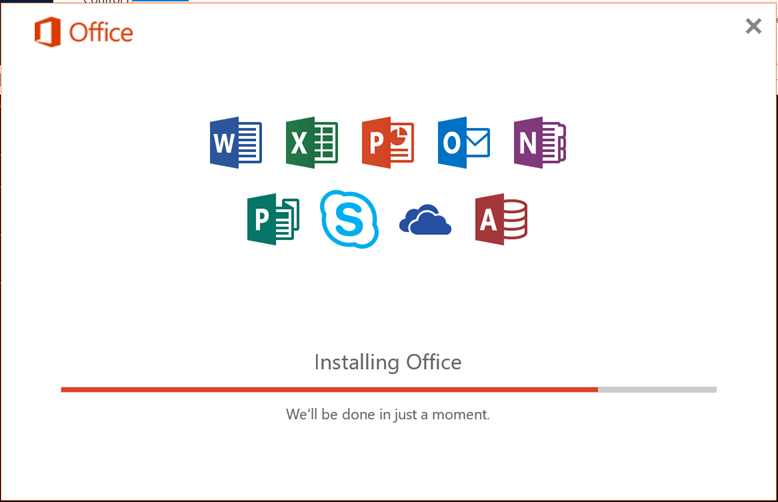How to Remove Linux Boot Loader From Startup After Deleting Linux Partition on a Dual-Boot System?
Some month ago I had suffered a problem on my fren PC. He wanted to shift from Linux to windows and I was getting problem with its Boot Loader.After Studying a lot I got the solution, here I am sharing my solution to you guys. Hope it works for you guys also.
If you have a dual-boot system with Linux and Windows, then you probably know that when you start your system first Linux boot loader appears showing Linux as well as Windows boot entries and if you select Windows from the list, it starts Windows.
Suppose a situation when you want to remove Linux from your system and want to use only Windows, then how will you do it?
Many times people delete the partitions having Linux installed from “Disk Manager” but it doesn’t remove Linux completely. The Linux boot loader still appears at startup but since you deleted Linux partitions, the boot loader gets corrupted and your system becomes unusable.
So if you are also facing this problem or you faced this problem in past and could not get a working solution, then read this tutorial and you can follow it if you find yourself in a similar situation.
This tutorial will help you in completely removing Linux from a dual-boot system:
1. First you’ll need to boot using Windows setup CD. You can use Windows 98 Setup CD or Windows 2000, XP, 2003Â CD or Windows Vista, Server 2008 DVD.
A. Using Windows 98 CD:
Boot into Command Prompt and provide following command:
fdisk /MBR
Now exit from command prompt by typing Exit and press Enter.
B. Using Windows 2000, XP, 2003 CD:
Enter into “Recovery Console” by pressing “R“, select your Windows installation and enter administrator password. Now provide following command:
fixmbr
Press “Y” to confirm and type Exit to exit from recovery console.
C. Using Windows Vista, Server 2008 DVD:
Boot using setup DVD and click on “Repair Computer” link, then click on “Command Prompt”. Now navigate to your DVD drive using CD command and at last provide following command:
bootsect /nt60 SYS /mbr
Exit from Command prompt and restart your system.
Thanks to Ramesh Kumar (Fellow MVP) to provide this trick.
2. The above commands will remove the Linux boot loader from startup and you’ll be able to directly boot into Windows.
3. If you have not deleted Linux partitions, then you can delete them using “Disk Manager” tool in Windows.
![[How to] install SMTP on Windows 8 Developer Preview…](/wp-content/themes/ribbon-lite/images/nothumb-related.png)