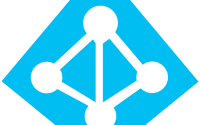Connected to Windows
Recently I was doing deployment for my different clients and as well testing the customization of Office 365, suddenly I got stuck on my Edge browser with multiple ID’s and that appears with Connected to Windows. I was so surprised that I have even not selected to remember the password, and yet I do have these things linked with my Edge Browser.
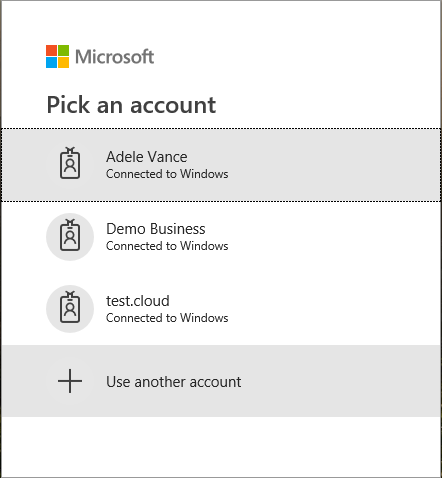
Now the issue is, if someone just click on these accounts on my edge browser it will get simply logged in. and I don’t want that to be happen. So, let me explain why this is happening in first place. These accounts get connected when you do have connected your Office 365 account on your ‘Access Work or School’ on Settings à Accounts à Access work or school.
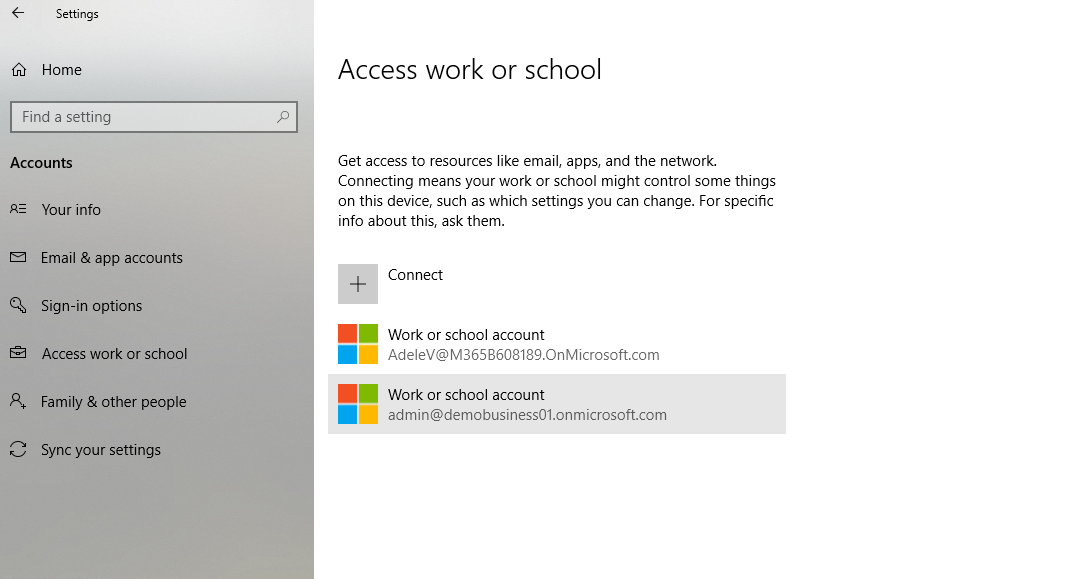
So how do I remove it. To remove it, you need to select on the specific account which you want to manage. And click on ‘Disconnect’.
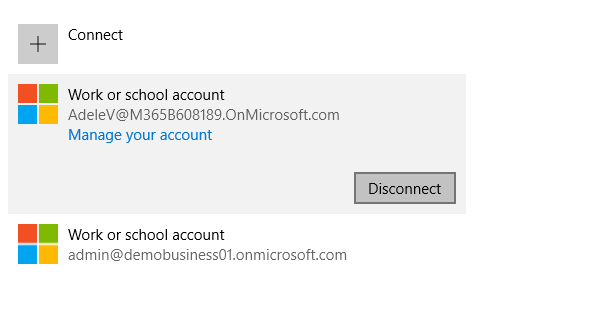
A user consent will be asked to you. Click on ‘Yes’ to remove.
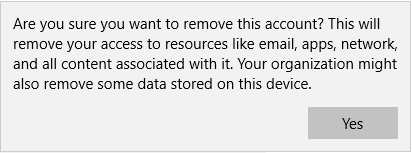
Once this has been removed from your Accounts. You will be seeing same on your Edge browser.
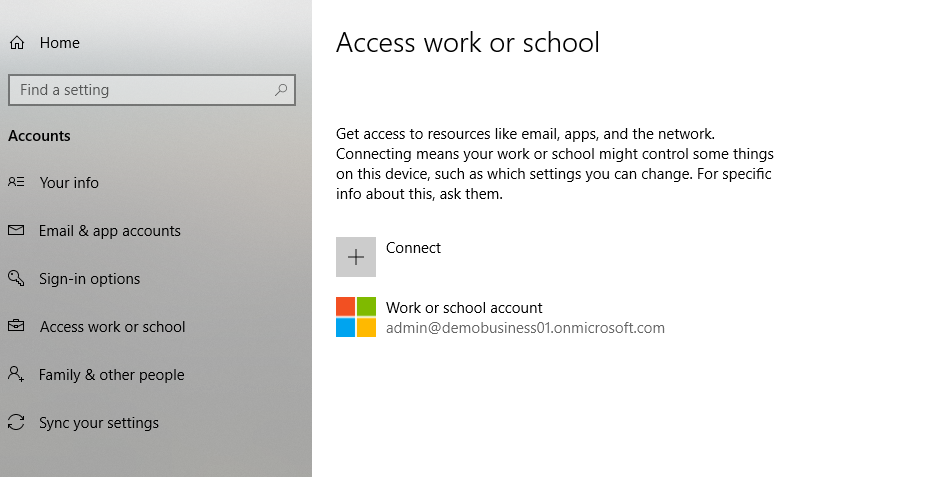
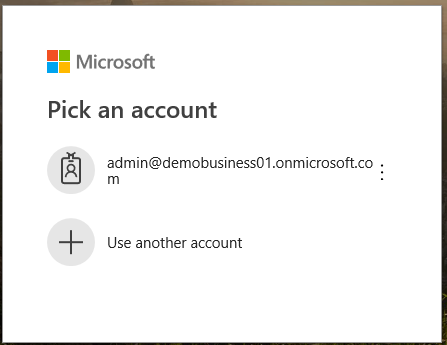
I hope this trick will help you to overcome such issues in future.