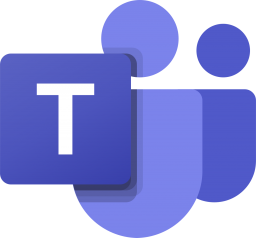Switch Office 365 Office update Channel.
There has been a lot of cool feature of Office 365 Office package getting launched since last few years beyond the traditional office package. Even we compare today traditional office 2019 package with latest office 365 Office package. We will find Office 365 office packages do have more cool stuff than of traditional one. And even in office 365 every month they are coming up with more new stuff. But in some user cases they are not getting those monthly updates. So, let’s learn, what are the channels in office 365 update? How can we switch office 365 update channels? And what are the advantage and disadvantages of it.
What are the channels in office 365 updates?
Channels in office 365 update are the frequency that we want to have for your office package that Microsoft has released. These Channel are of 4 types as of below.
| Channel | Keyword in CMD or ODT |
| Monthly Channel (Targeted) | Channel=” Insiders” or Channel=” FirstReleaseCurrent “ |
| Monthly Channel | Channel=” Monthly” or Channel=” Current “ |
| Semi-annual Channel (Targeted) | Channel=” Targeted” or Channel=” FirstReleaseDeferred “ |
| Semi-annual Channel | Channel=” Broad” or Channel=” Deferred “ |
What are the advantage and disadvantages of these channels?
When there comes something new, there is always pros and cons of that services. When we must talk about the office 365 update channels, it’s always important for us to understand both segments.
| Channel | Pros | Cons |
| Monthly Channel (Targeted) | You will be getting latest update of the office application before release to public. which could be very advantageous for the IT Pros and Developer to understand the nature of application. | It will take a lot of bandwidth for month update. Also, sometimes the bug might give you impact on your daily works. |
| Monthly Channel | This is the monthly update released to the public. Will get latest update of office application. | This is good to have but for the large organization, bandwidth and user adoption for he office might be an issue. |
| Semi-annual Channel (Targeted) | This is similar to the monthly channel (Targeted) but in semi annual basis. New update get arrives in every 6 months. | It do have almost same impact as of Monthly channel (targeted). Whereas you will not be getting latest update of your software. |
| Semi-annual Channel | This is the default configuration we do get while installing the office 365 office package. On which we get update only in 6 months or twice a year. | This is one of the best option for the enterprise organization, expect they will not be getting the latest update of the package. |
Then, how to switch the channel of office 365 update?
Using Command prompt:
- Launch Command Prompt as an administrator.
- Navigate to “C:\Program Files\Common Files\Microsoft Shared\ClickToRun\”
- Run the following command to change the desired channel, let’s say Monthly Channel Targeted “OfficeC2RClient.exe /changesetting Channel=Insiders” (When running in powershell the command will be “.\OfficeC2RClient.exe /changesetting Channel=Insiders”
or if you want to switch to the Montly channel:
“OfficeC2RClient.exe /changesetting Channel=Monthly”
Note – You can use this command to switch to any channel using the corresponding Channel keyword listed as of above.
Using Registry:
Registy values for each update channels
- Monthly Channel
(formerly Current Channel):
CDNBaseUrl = http://officecdn.microsoft.com/pr/492350f6-3a01-4f97-b9c0-c7c6ddf67d60 - Semi-Annual Channel
(formerly Deferred Channel):
CDNBaseUrl = http://officecdn.microsoft.com/pr/7ffbc6bf-bc32-4f92-8982-f9dd17fd3114 - Monthly Channel (Targeted)
(formerly First Release for Current Channel):
CDNBaseUrl = http://officecdn.microsoft.com/pr/64256afe-f5d9-4f86-8936-8840a6a4f5be - Semi-Annual Channel (Targeted)
(formerly First Release for Deferred Channel):
CDNBaseUrl = http://officecdn.microsoft.com/pr/b8f9b850-328d-4355-9145-c59439a0c4cf
Source: Docs
Registry inline codes.
setlocal reg query HKEY_LOCAL_MACHINE\SOFTWARE\Microsoft\Office\ClickToRun\Configuration\ /v CDNBaseUrl if %errorlevel%==0 (goto SwitchChannel) else (goto End) :SwitchChannel reg add HKEY_LOCAL_MACHINE\SOFTWARE\Microsoft\Office\ClickToRun\Configuration /v CDNBaseUrl /t REG_SZ /d " http://officecdn.microsoft.com/pr/64256afe-f5d9-4f86-8936-8840a6a4f5be" /f reg delete HKEY_LOCAL_MACHINE\SOFTWARE\Microsoft\Office\ClickToRun\Configuration /v UpdateUrl /f reg delete HKEY_LOCAL_MACHINE\SOFTWARE\Microsoft\Office\ClickToRun\Configuration /v UpdateToVersion /f reg delete HKEY_LOCAL_MACHINE\SOFTWARE\Microsoft\Office\ClickToRun\Updates /v UpdateToVersion /f reg delete HKEY_LOCAL_MACHINE\SOFTWARE\Policies\Microsoft\Office\16.0\Common\OfficeUpdate\ /f :End Endlocal