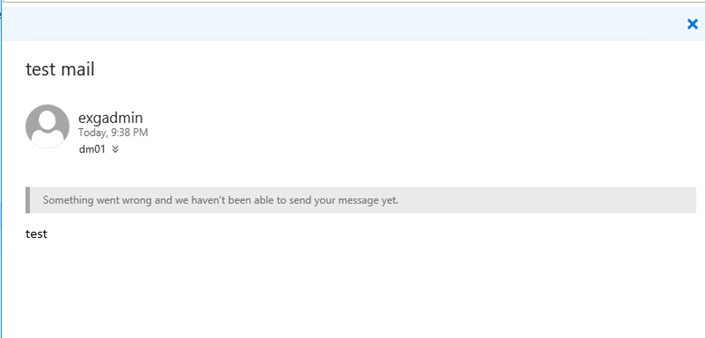Customizing Office 365 office Installer Package
Last year, I have blogged on how we can prepare offline installer of office 365 office package for which we required the configuration.xml file. So if you go through my old blog you will see the complex procedure of Customizing office 365 office installer package to download it offline. Now, one year back Microsoft has introduced a portal through which we can easily create a configuration.xml file with just click and selection of the package.
This portal will help you to reduce your complex work for creating the XML code, selecting the product, edition of office and channels to download office packages.
With this new office Customization Tool, desktop admin can leverage the rich user interface and build the desired office configurations. This configuration tool groups the commonly used setting as of:
-
Software and language Settings
-
Installation and update settings
-
Licensing and display settings
For those of you who are familiar with old Office customization tool which came in the older version of perpetual Office license, it will feel like same but with the lack of install-time user preference. You can just start creating your configuration file by visiting this link https://config.office.com/ in your Browser.
Once you complete the customization of configuration file, you now can download the office downloader as of earlier and replace the configuration file with the one you created from the portal.
To download the office deployment tool, you can visit to this link.
In summary, I have to say
-
You create your configuration file from the portal https://config.office.com
-
Download Office Deployment tool from https://aka.ms/ODT2016
-
Replace the Configuration file from office deployment tool to the one you created from portal.
-
Start the Deployment of the Office Package or create the offline one.
Below are the few snapshots for you guys
Browse the Portal
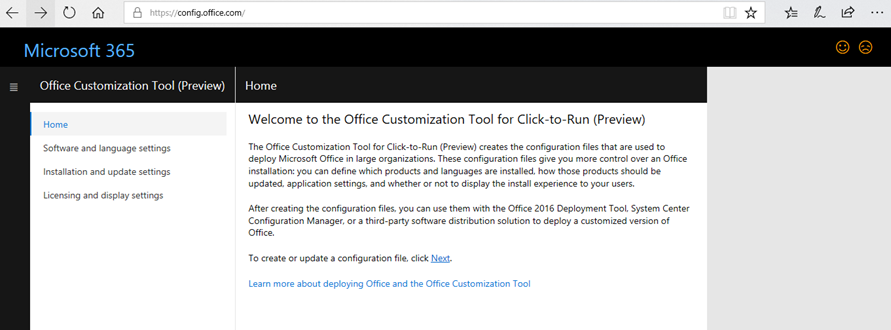
Select the Version to be 32 bit or 64 bit, select the software to be install in your machine and the language
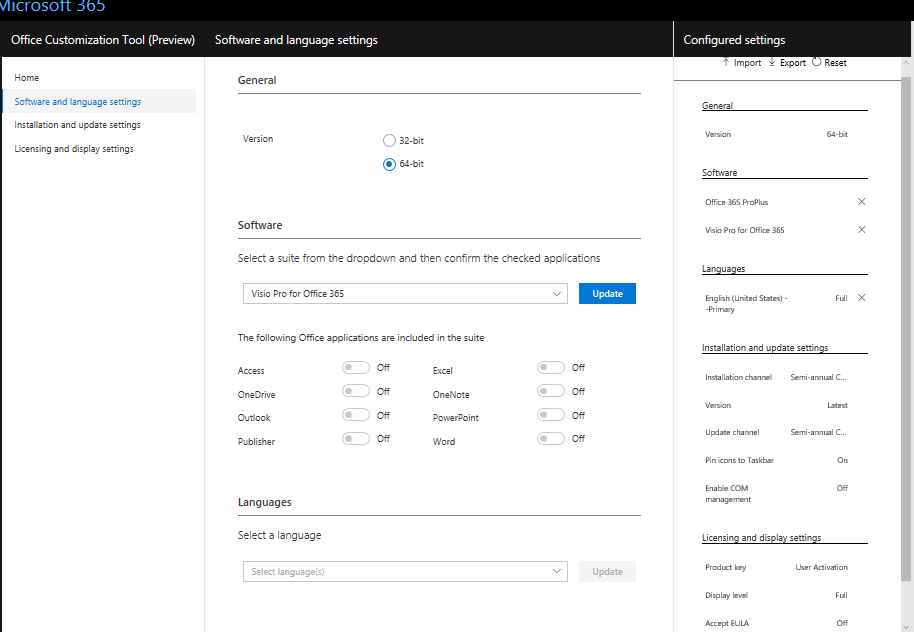
Provide the installation channel, version and source path to install the application. Leave source path blank to download from office CDN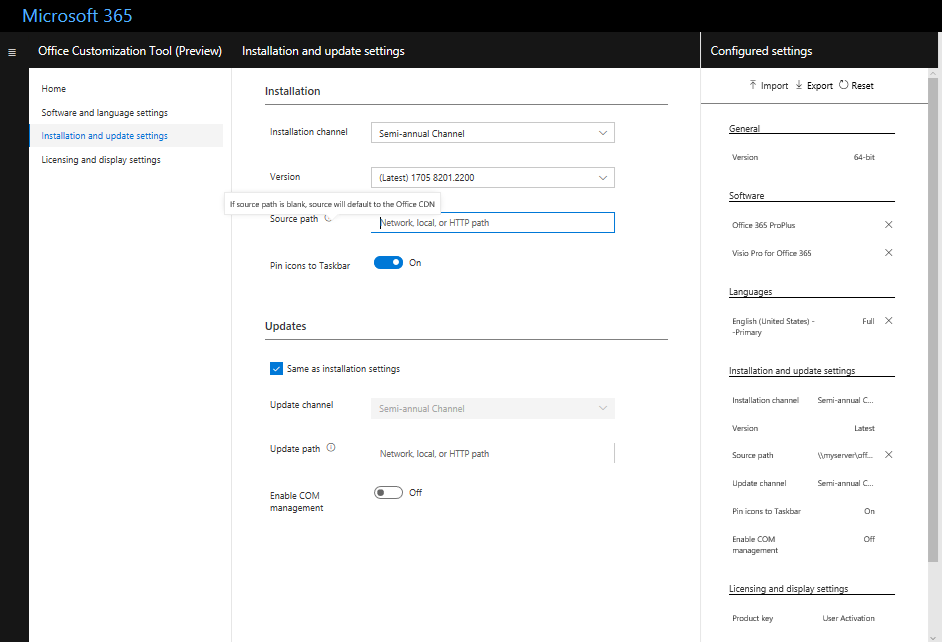
Select the licensing type. Once you are done you can export the configuration.
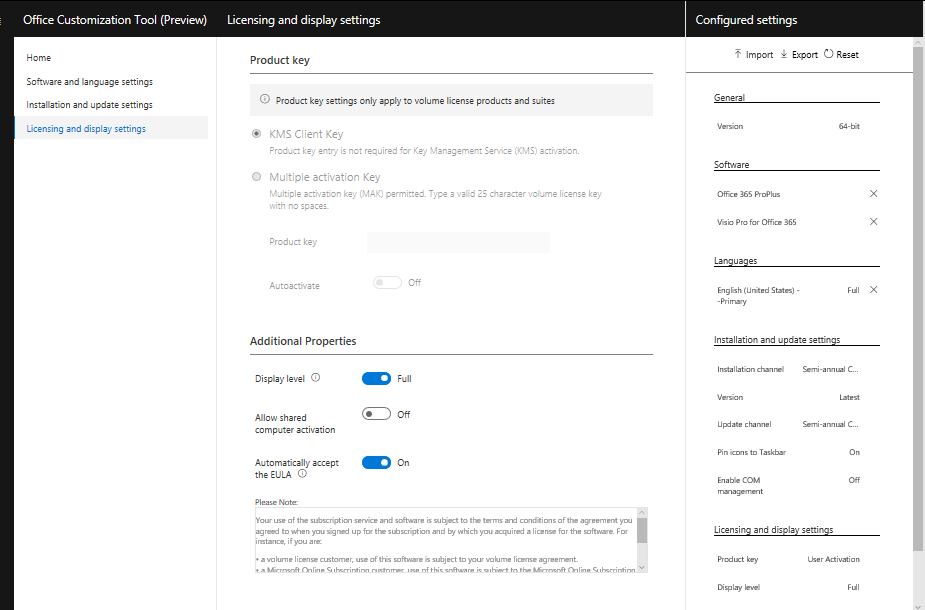
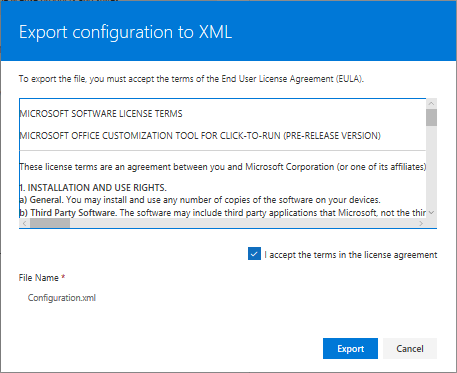

And here comes the final looks….
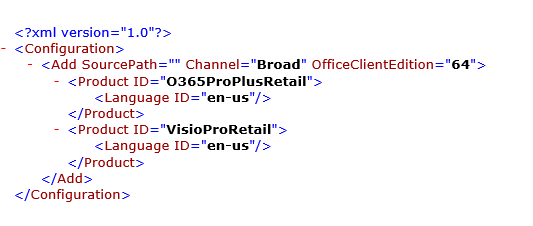
Hope this will make you easier to build the configuration file..